How To Create Your Lead Magnet
Introduction
Today, we’re going to hit the road running and actually build a lead magnet.
I’m going to show you three tools to accomplish this (in increasing order of difficulty and cost):
The main thing to keep in mind here is that we the Lead Magnet to be simple.
>> Click here to get a FREE instant download of the PDF version of this post... I'll throw in my audio narration as a free bonus.
Don’t get bogged down in which tool to use or let your perfectionist spirit destroy your ability to serve your customers.
As we build your Lead Magnet, I want you to keep your eyes on the prize. (Remember what we went over in the last lesson):
Incidentally, if at any point you get stuck, just shoot me an email and we can schedule a Skype call or something so I can walk you through the process of building your Lead Magnet. I want to make sure you get great results, mainly so I can get great testimonials... but hey I've got nothing to hide here!
One little thing before we jump in...
I’ve taken a lot of online courses that teach you how to build an online business but almost none of them offer straight-forward technical step-by-step hand-holding. Almost none of them show you the meat-on-the-bones information behind the concepts they teach.
This lesson is my attempt to do that.
One caveat is the technical stuff always changes. So the screenshots in these hand-holds will almost certainly not look the same for you when you jump into this task. But the important point is that you understand the general process of using these tools to build your Lead Magnet.
First we’re going to start with Microsoft Word then we’ll move into Canva.
And as a bonus, if you’re feeling brave, I’ll show you how I created my Lead Magnet in Adobe InDesign. InDesign, is by far the most advanced tool of the bunch (and you don't need to use it); however, if you want to see how I created my Lead Magnets I think you'll enjoy that part.
Note: Download the FREE PDF Version of this article so you can read offline, anytime and print it for easier viewing. As free a bonus, it includes the audio narration as an MP3 file so you can listen on the go. Just enter your email address to get the entire thing. It's free, instant and available now.
How To Create A Lead Magnet in Word
The process for creating a Lead Magnet in Microsoft Word is actually pretty straight forward.
On a PC or Mac simply open Microsoft Word to get started.
You’ll need Microsoft Office to get this going. Most people already have Office installed by default; however, many computers come with a free trial.
If you’re planning to use Word to build your Lead Magnet software I highly suggest getting a Office 365 subscription so you can get Word. The subscription also comes with one terabyte of cloud storage so that's pretty awesome.
I’ve been using Office 365 to build my e-books, create my webinar slide decks and build my own business for years. You can’t go wrong here. Here's the link to get started:
Once you have Office 365 installed, come back here and open Word to get started.

When you setup Office 365 and open Word it installs the Word desktop client on your computer but automatically saves your changes to OneDrive. This means if your computer crashes or runs out of batteries or gets stolen or whatever... you’ll still have all your work because it automatically syncs all keystrokes with OneDrive.

At this point I’m assuming you already have your outline in place and you know what you want to include in your Lead Magnet.
Now is not the time to start outlining.
"Never build and outline at the same time because it is one of the most frustrating things that you can do to yourself."
After you know what you want to write about the next step is to start building it. I highly suggest getting examples of high quality Lead Magnet designs by visiting these awesome entrepreneurs's websites:
Once you have your design idea cemented in place, start typing up your Magnet and then you can save your file as a PDF to make it easy to distribute.
In Microsoft Word, all you have to do is print the document to PDF.
If you press Ctrl or Cmd + "p" on your computer you'll see the print document box. You should see something like "Adobe PDF" or "Microsoft Print to PDF" in there.

If have Adobe Creative Cloud installed on your PC, you can automatically turn any fields like check boxes and text boxes into interactive elements. This is awesome because it means when your visitors opt-in to your email list and receive your lead magnet, they won’t just have a static document to read. They’ll have a real workbook, a tool (which has a higher perceived value than just a static PDF) that they can use to get a real result.
Let me show you what I’m talking about here.
Sign-up for your free Adobe Creative Cloud trial and make sure you download Adobe Acrobat.
Install the software, open it up and click the Tools tab.
One you get in there, click "Create PDF" to create your Lead Magnet.

Sweet.
Then you can just drag your Lead Magnet Word document into Adobe Acrobat and add check boxes and all sorts of interactive elements.
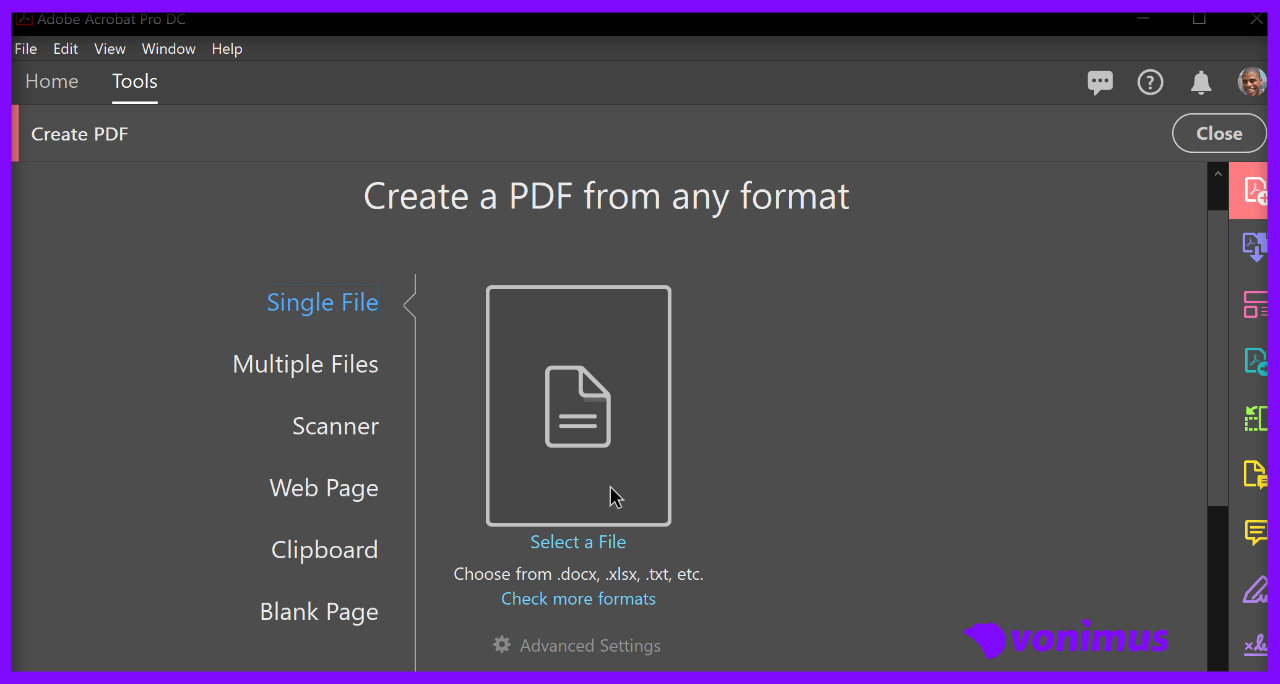
If you guys want the step-by-step process for doing that let me know in the comments below.
How To Create A Lead Magnet in Canva
Creating Lead Magnets in Canva is arguably a little easier.
Maybe Word isn’t your thing! That’s cool. Canva is an online design site that lets you build digital assets like ad creative, banner images and Lead Magnets. The best part is it's a cinch to get started and there's no software to download. Oh yeah, and it's free for 30 days.
Go to Canva right now and sign up for the free 30 day trial.
> Signup for your FREE 30 day Canva Trial
After you create your account, login and click Templates in the left navigation bar.

Note: all the screenshots in this blog post are subject to change (I can't control when these guys update their stuff) so if that's the case and you have a question just hit me up in the comments!
The nice thing about Canva is you have templates... so you have a starting point to go on - you're not just starting with a blank page.

I encourage you to play around with Canva.
There's so much to this awesome tool, like over 50,000 templates and more.
How To Create A Lead Magnet in Adobe InDesign
Your last option, and arguably the most advanced option is to use Adobe InDesign to do this.
This is what I used to build my Lead Magnet.
First, go ahead and jump into your free Adobe Creative Cloud trial and install InDesign.
Here's the 23 Fears Lead Magnet I created in InDesign.

I obviously can't teach you InDesign in a single blog post but if you're interested in how I did this then let me know.
>> Click here to get a FREE instant download of the PDF version of this post... I'll throw in my audio narration as a free bonus.
I'm open to sharing everything I did. From the fonts I used, to the images I used (and where I got them), to how I organized all the files and how I saved the InDesign document as a PDF.
Again just hit me up in the comments if you want me to create a mini-course on building your Lead Magnet in Word, Canva or InDesign!
Now It’s Your Turn
Alright! We've covered a lot of ground today.
If you’ve just read through this guide without actually signing up with Canva or downloading InDesign, it’s time to go back and actually do that. I want you to have a real tangible Lead Magnet in your hands.
Quick Action Result
The goal of this lesson is to help you create a tangible PDF you can offer your customers when they join our email list. Depending on your comfort level with the tech here, you may find this is one of the most difficult lessons in the course so far. If that’s the case, don't fret! I want you to feel free to reach out for help in the comments or just hit me up directly over email. You are NOT bothering me I promise. That's why I'm here.
One of the best ways to get in touch with me is to join my email list so we can get to know each other. Pop in your email address below and I'll send you my Lead Magnet. You can then study that to see how I did it and email my private address so I can coach you into building your own high-converting Lead Magnet!
So here’s what’s coming up.
In this next lecture we’re going to dive into building your thank you page. This is the page New Kajabi will automatically present to your subscribers immediately after they opt-in to your email list.
So at this point you should be starting to see how all the elements of your online business are beginning to align.
If you’ve been following these lessons in order, you should have your domain name, and website. You should also have a clear understanding how to drive traffic to your website and a deep understanding of the purpose of your blog and how you can use that to create leads. You should know the concepts behind your lead magnet and how to build it.
In the next lesson we’ll show you the next logical progression in this customer acquisition flow model: how to build your thank you page.


